How To Sign Out from Google on Android, Remove Google from your device
February 22, 2023
How To Sign Out from Google on Android, Remove Google from your device https://youtu.be/F3DMAp5RXOE ❖ Steps to Sign Out from Google on Android - Open Google App on Your Android Device - Now Head over to your profile image and tap on it - now here you can see the arrow icon beside your profile name, simply tap on it. - now here you can see "manage accounts on this device" simply tap on it. - Now You''ll redirect to accounts and sync page of your device - head over to google and tap on it - now simply tap on google account which you want to sign out - tap on more option, and then tap on remove account, with google new updates, we need to remove account if we want to sign out. - done. ❖ Sign Out from Google Play Store https://youtu.be/qQwKuVRQd1c ❖ Log Off from YouTube App https://youtu.be/Wz6jNBNGWLw ❖ Log Out from Gmail App https://youtu.be/dupN3vODcCs ❖ Sign Out from Google https://youtu.be/F3DMAp5RXOE ❖ Delete Google Account Permanently https://youtu.be/ATI7BeG8b8U ❖ Delete Play Store Search History https://youtu.be/7GDAraux2_o
Tags
How To Change or Set up Custom URL Link for YouTube Channel
February 23, 2023
How to Create Short Link URL of Long Spotify Link
February 21, 2023
How to Get Short Link URL for Facebook Profile, Fan Page
February 21, 2023
Enable Assistive Touch on iPad | how to add home button on iPhone screen
February 24, 2023
Popular in Last 7 Days
How To Change or Set up Custom URL Link for YouTube Channel
February 23, 2023
How to Create Short Link URL of Long Spotify Link
February 21, 2023
How to Get Short Link URL for Facebook Profile, Fan Page
February 21, 2023
Enable Assistive Touch on iPad | how to add home button on iPhone screen
February 24, 2023
How to Create Short Link URL of Long Apple Music Link
February 21, 2023
How To Change YouTube Channel Art Cover Photo on PC
February 21, 2023
HOW TO DELETE YOUTUBE HISTORY - SEARCH & WATCH HISTORY
February 24, 2023
how to turn off Facebook notifications on android
February 24, 2023
Popular in Last 30 Days
How to Create Short Link URL of Long Spotify Link
February 21, 2023
How To Change YouTube Channel Art Cover Photo on PC
February 21, 2023
How to Create Short Link URL of Long Apple Music Link
February 21, 2023
How to Shorten a URL Link
February 21, 2023
Popular in Last Year
How to Create Short Link URL of Long Spotify Link
February 21, 2023
How To Add YouTube App on Desktop Screen Laptop / PC
February 22, 2023
How to Download and Install zoom App on Android
February 21, 2023
How to Get Short Link URL for Facebook Profile, Fan Page
February 21, 2023
How To Download Free Music from Bandcamp Link
February 22, 2023
All Time Popular
How to Create Short Link URL of Long Spotify Link
February 21, 2023
How to Download and Install zoom App on Android
February 21, 2023
How to Shorten a URL Link
February 21, 2023
3 Ways How To Login to cPanel Account WordPress Website
February 21, 2023
How To Download Free Music from Bandcamp Link
February 22, 2023
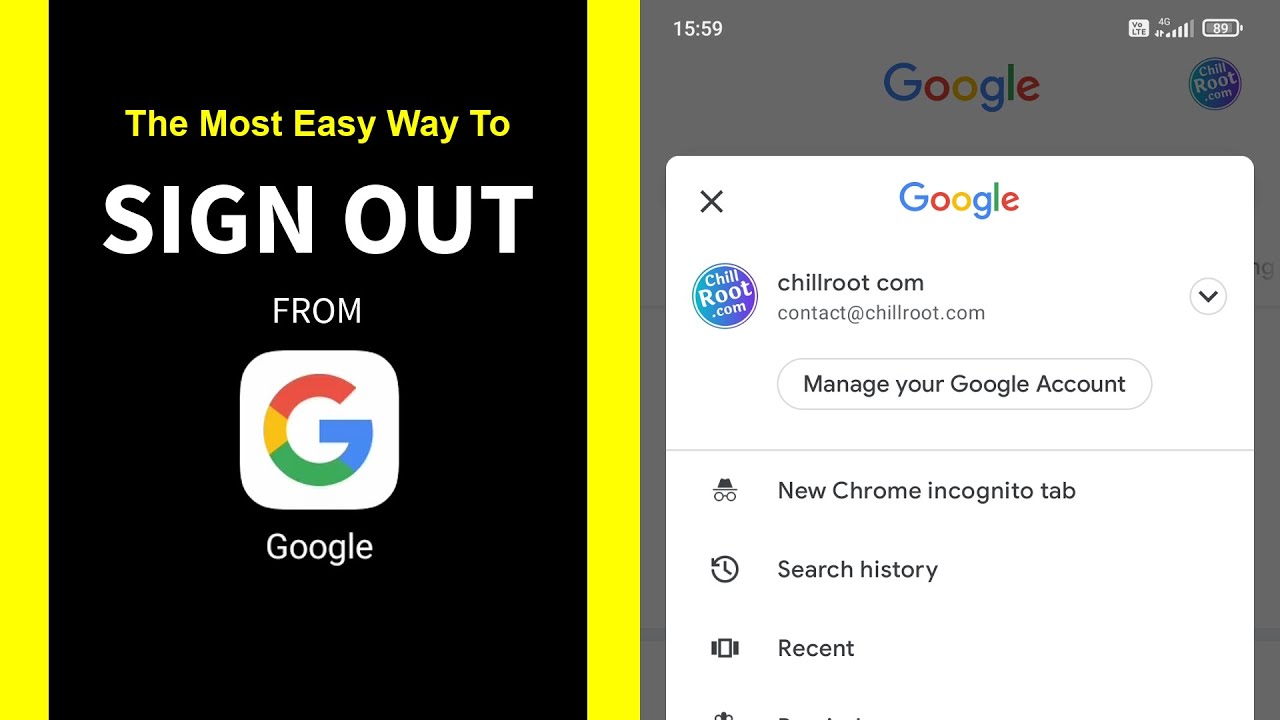
0 Comments